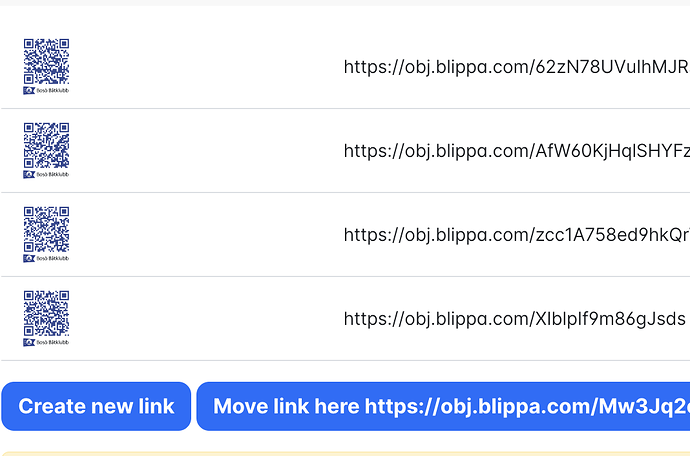Sometimes there is a QR code that has been connected with the wrong Blippa object.
And the QR label is already applied or out of reach…
Luckily, there is a solution:
Open the object that has the QR code connected (in Labelsadmin).
Select the Settings tab.
Here you will see all QR codes connected to the object.
Select the copy icon right to the QR link.
Then, open the “correct” object, select Settings and then the “Move the link” button.
(If you don’t see the “Move link here” option, click on another tab and then back to Settings.)
Save (this will save both objects).
The QR code (link/token) has now been moved to the correct object.
NOTE: When the object was created, a QR code link (token) was automatically created. So, an object with just one QR label connected might have two QR codes…
And an object needs to have at least one QR link… So, if you are unsure: create a new QR link and move all other links to the correct object.