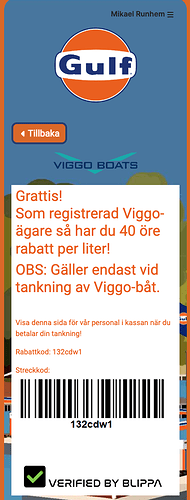Barcodes can be useful in some cases where there is some kind of handover is needed.
Example:
A customer claims to be a member of a club that has a discount agreement with the shop.
The customer proves this by using the Blippa QR code at the cash register.
After login, Blippa checks if the customer is a club member (i.e. member of a Blippa enabled club) and if the club has a discount agreement with the shop.
The resulting page shows verification that the customer is a valid member and displays the agreed discount.
Under the text is an EAN code that allows the shop staff to easily scan the code and get the correct discount into the POS system.
Besides the Blippa.com Club function, the EAN codes are now available for general use in Blippa by using the variables.
How-To:
- Create a variable, name it article_number (or something else) and set the type as NUMBER or TEXT.
- In the Blippa page editor, insert an image.
- As the image source, use the variable like
$var:gtin:barcode:ean13$ - Do not add an Image description, leave it blank.
When the Blippa page is rendered, an EAN code image will be generated.
As default, EAN13 is used.
NOTE:
EAN numbers need to be 12 digits.
EAN codes differ and the variable needs to contain the right data.*
See this Wikipedia article for more info..)
If you would like to use other types of EAN codes, use these options:
Full list of EAN alternatives:
| EAN Version | Enter this after the variable:barcode: |
|---|---|
| EAN8 | ean8 |
| EAN13 | ean13 |
| EAN13 | ean |
| EAN14 | gtin |
| EAN14 | ean14 |
| JAN | jan |
| UPCA | upc |
| UPCA | upca |
| ISBN13 | isbn |
| ISBN13 | isbn13 |
| ISBN13 | gs1 |
| ISBN10 | isbn10 |
| ISSN | issn |
| Code39 | code39 |
| PZN | pzn |
| Code128 | code128 |
| ITF | itf |
| Gs1_128 | gs1_128 |