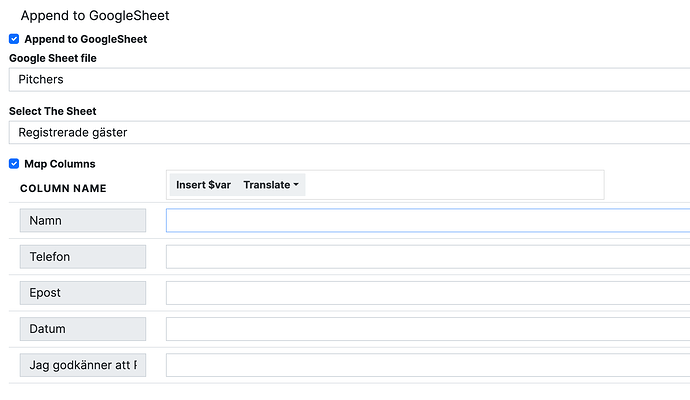One of the most popular funtions in Blippa is the ability to post data into a Google Sheet from a Blippa Form.
The way to do this is to create a blank Google Sheet and in Form-Send to select “Append to Google Sheet”, select the sheet file and the sheet.
When a form is submitted, the columns will automatically be created in the sheet, along with the first row of data.
Supereasy, this can be made in under one minute, including the form!
However, if you added more form fields, the sheet structure would break and the data would “jump” to the wrong column.
We have now fixed this!
Now, as new form fields are added, the corresponding columns are created.
Also, you can now map what data that shall be fed into what column.
This also allows you to add several fields and variables to one single cell (just add the variables/form fields you like). Please note that the cell, in this case, will contain pure text.
When to use the Send to-Google sheet?
This is useful as a log, like security checks with timestamps.
Each posting adds a new row in the sheet.
Alternatives?
Now it is also possible to post to a Google Sheet Datasource using Actions.
With this, each row is treated like a data object and can be updated through a form post.
This is used for forms like “Update the information” as opposed to the Send to that adds information.