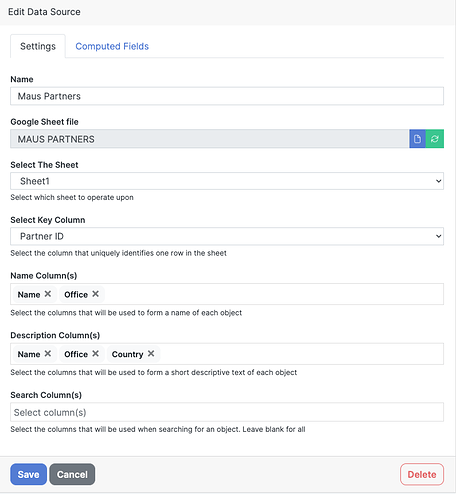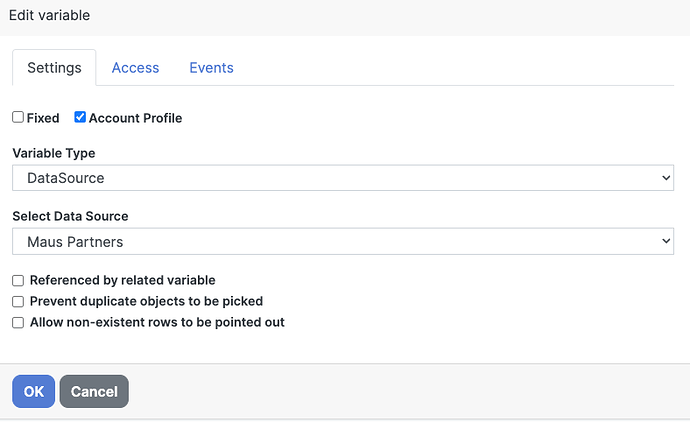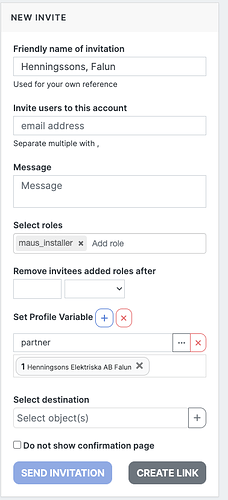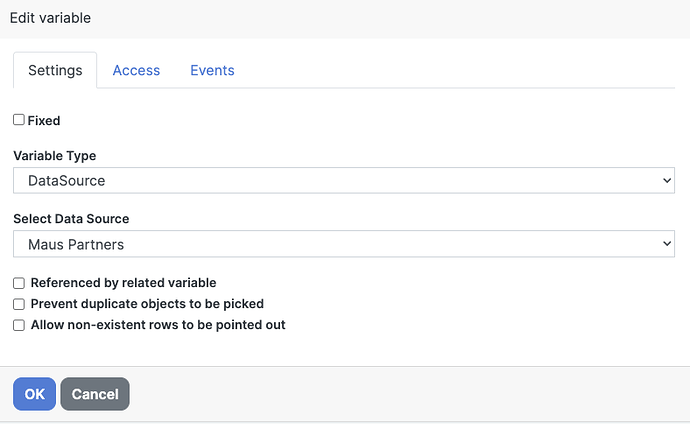Usecase:
MAUS is a supplier of fire extinguisher modules for electrical installations.
The modules are installed by certified installers.
The request was to have the company contact details visible on the Blippa pages.
Solutions that were dismissed:
- The approach to have the user to enter the company details for every label activation was to clumsy/time consuming.
- One solution was to add an account variable but that could only host plain text. And creating one variable for street address, another for phone number etc was also clumsy.
Solution:
We created an Google Sheet, containing the MAUS partner companies and their information.
Since the companies had branch offices, we added one key column to separate the branches.
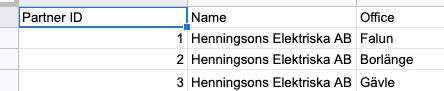
Then, we added the Google Sheet as a Data Source in the Blippa Labelsadmin:
Then, we created an Account Profile Variable named Partner and connected that to the new data source.
Note: Select “Account Profile” to make this variable “stick” to the user profile.
Then, we created one invite link/QR code for each partner company and used our brand new “Set Profile Variable” setting to map each invite to the corresponding partner. This will create an “invisible link” between the user and the partner company&branch. Each user that is created by this invite link will get this variable setting automatically.
Then, in the Function block that provides all the buttons to the objects, we added one new variable: Maus Partner and pointed that to the Data Source:
Then, in the Activation Template (that is used to create new objects (i.e activate the stickers/labels) we added a Variable setting that pointed Maus Partner to the Partner variable (Read only). This will effectively take the Partner setting from the logged in user (the installer) and copy it to the new object as the value of the Maus Partner variable.
(If the installer quits his job and starts working at another MAUS partner, the object will still point to the original installation company, not the new one).
Now we used the new variables to display the partner contact details in a Blippa page:
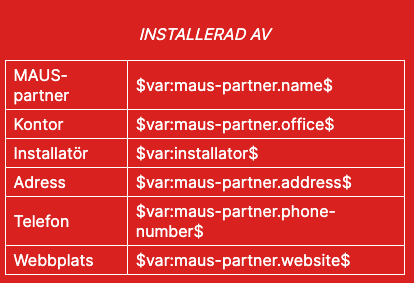
NOTE: Be sure to use the object variable name (in this case MAUS Partner) instead of the Account variable Partner. The later will point to the installers current setting and will not work over time…
And the final result:
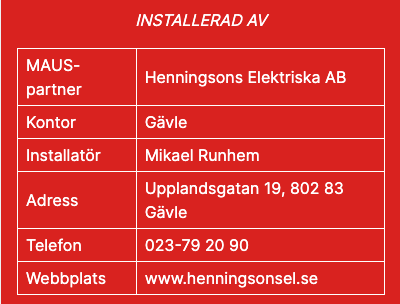
Sorry for the looong and complicated post but I needed to document this for my own memory ![]()