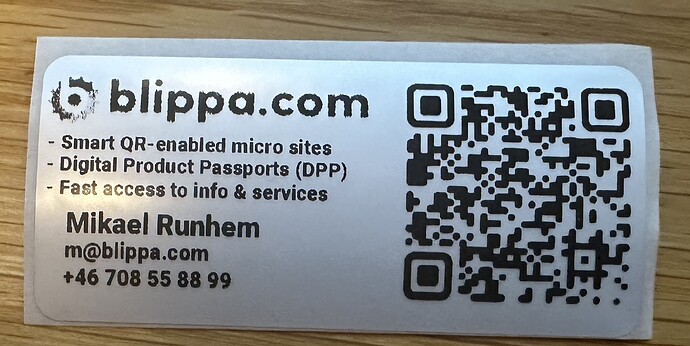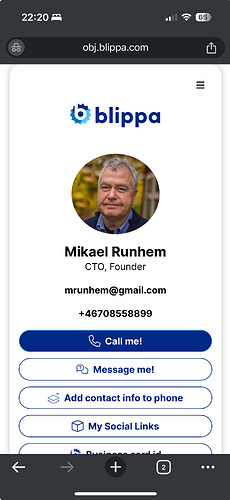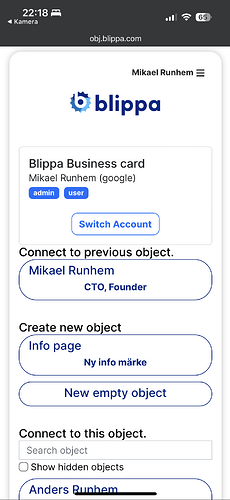Business cards are relics from the past, right?
Leaving small paper cards with your name and phone number was in fashion a hundred years ago but is now surpassed by exchanging various social network links.
But, based on our own needs in our customer meetings, we have made a twist on this.
Since we don’t have a suitable business card printer, we use our standard QR labels (silver with black text, 70*32mm) and our trusted Zebra printer.
With this, we are printing QR labels looking like this:
If you scan the QR on the label, you will reach my digital business card (Blippa) page:
But, if I scan the QR, I can re-configure the QR to open any other Blippa page I like.
This is especially useful after showing a prospect something in Blippa:
By connecting the “Business QR card” label to the actual Blippa page I was showing, I can be sure they can show their colleagues the beauty of the Blippa system ![]()
How to
In Labelsadmin:
- Create your Label and your business card object.
- In Links, create a new batch of links, choose “Non-activated Link”, and select the business card object.
(If you have several Blippa Accounts, also select “Not bound to account” to allow you to connect the QR code to objects in another account).
To make this work, you need to be logged in with Admin privileges in your Blippa account before you scan the QR. This will trigger the Activation process, allowing you to connect the QR to an existing object or create a new one.
(This is a one-time action; after the activation is made, the selected object will open automatically for everyone.)
Have fun!
Note: We are working on releasing our internal “Account Cloning” tool to all customers. This will allow you to easily import samples like this to your Account, along with the objects, templates, function blocks and variables.